Openstack (2) : 在ubuntu 16.04上安裝Devstack (all-in-one with VMware Workstation)
使用環境:ubuntu 16.04 LTS (一開始使用ubuntu-16.04.5-desktop-amd64安裝有點問題,後來改用ubuntu-16.04.6-desktop-amd64才安裝成功)
使用的Devstack版本:Ocata (更新:Queens也安裝成功)
配置資源(如下圖):4G RAM、4 processors、50GB disk space (後來因為跑不太動,所以將RAM增加到8G、processors增加到8個)
(網路上有些文章提到,Virtualize Intel VT-x/EPT or AMD-V/RVI這個要勾選,會影響後續效能)
P.S. 有時候會出現無法解決的error,可以嘗試利用log中的訊息去修復,如果還是不能,可以重新創一個VM再裝一次(或是在VM創建之初先Snapshot)
參考資料:
利用Screen重启DevStack服务
解决Screen出现Cannot open your terminal ‘/dev/pts/0’问题
RC file載下來後輸入下列指令,並key上openstack的密碼(看你是下載哪個project):
以下提供我的local.conf檔
使用的Devstack版本:Ocata (更新:Queens也安裝成功)
配置資源(如下圖):4G RAM、4 processors、50GB disk space (後來因為跑不太動,所以將RAM增加到8G、processors增加到8個)
(網路上有些文章提到,Virtualize Intel VT-x/EPT or AMD-V/RVI這個要勾選,會影響後續效能)
P.S. 有時候會出現無法解決的error,可以嘗試利用log中的訊息去修復,如果還是不能,可以重新創一個VM再裝一次(或是在VM創建之初先Snapshot)
STEP 1. 軟體更新/升級
sudo apt-get update sudo apt-get upgrade
STEP 2. 安裝相關的套件
sudo apt-get install vim git python-pip -y sudo pip install --upgrade pip sudo pip install -U os-testr
STEP 3. 創建stack用戶
#有些網站會使用sudo tools/create-stack-user.sh(git clone下來的openstack source code內建script)來創建users,這在某些環境下好像會有問題 sudo groupadd stack sudo useradd -g stack -s /bin/bash -d /opt/stack -m stack #以root權限更改/etc/sudoers,給stack用戶添加權限(不用密碼),這樣等等安裝openstack的時候就不會一直詢問密碼 sudo vim /etc/sudoers #在文件中插入這一行 stack ALL=(ALL) NOPASSWD:ALL #或直接打這行 echo "stack ALL=(ALL) NOPASSWD: ALL" >> /etc/sudoers
STEP 4. 進入stack用戶(接下來的操作都在這個用戶底下進行)
sudo su - stack
STEP 5. 用git下載Devstack原始碼(本篇使用Ocata版本)
git clone https://git.openstack.org/openstack-dev/devstack -b stable/ocata
STEP 6. 進入devstack資料夾
cd devstack
STEP 7. 給予stack安裝目的目錄權限
chown -R stack:stack /opt/stack/devstack
STEP 8. 設定static IP
sudo vim /etc/network/interfaces #新增static IP,加入下面資訊,網段跟gateway參考VMware的NAT設定(Edit->Virtual Network Editor->VMnet8) #本篇的網路配置是使用NAT,設定如下圖所示 auto ens33 iface ens33 inet static address 192.168.119.133 netmask 255.255.255.0 gateway 192.168.119.2 dns-nameservers 8.8.8.8 8.8.4.4 #重開機 sudo reboot
STEP 9. 新增local.conf設定檔(安裝中會讀取)
cp samples/local.conf . vim local.conf #根據測試,這段不加也不會影響安裝 #在[[local|localrc]]後面新增下面的內容 GIT_BASE=http://git.trystack.cn NOVNC_REPO=http://git.trystack.cn/kanaka/noVNC.git SPICE_REPO=http://git.trystack.cn/git/spice/spice-html5.git #設定一個自己的密碼 ADMIN_PASSWORD=自己設定一個密碼 DATABASE_PASSWORD=$ADMIN_PASSWORD RABBIT_PASSWORD=$ADMIN_PASSWORD SERVICE_PASSWORD=$ADMIN_PASSWORD #設定Host IP,可以用ifconfig確認一下自己的IP,再把他填上去(我的VM配置是NAT,所以就填上DHCP分配的IP),之後登入Dashboard都是用這個IP HOST_IP=192.168.X.X #如果要安裝Heat,可再加入下面內容 #Enable heat services enable_service h-eng h-api h-api-cfn h-api-cw #Enable heat plugin enable_plugin heat https://git.openstack.org/openstack/heat stable/queens #Use Heat Dashboard in DevStack enable_plugin heat-dashboard https://git.openstack.org/openstack/heat-dashboard stable/queens
STEP 10. 安裝Devstack (這個部分要跑蠻久的,時間長短根據電腦的效能而訂)
./stack.sh
完成後會看到這樣的結果
可以透過瀏覽器來登入Dashboard
#在瀏覽器輸入 http://192.168.X.X/dashboard
PS 1. 如果安裝失敗也可以嘗試移除Devstack,再重新安裝
#解除安裝Devstack ./unstack.sh # clean.sh會回復到剛從git抓下的檔案狀態,清除/回復剛剛執行stack.sh所創建/修改過的檔案/資料夾 ./clean.sh #重新安裝一次 ./stack.sh
PS 2. 在安裝Ocata版本openstack時會有一個bug,每次系統reboot後,所有openstack的服務都會被關掉(Queens版本會自動開啟),可使用下列指令重啟
#更舊的版本有一個rejoin-stack.sh的script /etc/init.d/mysql start service rabbitmq-server restart screen -c stack-screenrc #啟用screen時如果出現錯誤“Cannot open your terminal ‘/dev/pts/0’ – please check.” ,可執行下列指令 script /dev/null
參考資料:
利用Screen重启DevStack服务
解决Screen出现Cannot open your terminal ‘/dev/pts/0’问题
STEP 11. 下載Openstack RC file
如果沒下載RC file,使用cli操作openstack時會出現下面的錯誤stack@ubuntu:~$ openstack compute service list Missing value auth-url required for auth plugin password
RC file載下來後輸入下列指令,並key上openstack的密碼(看你是下載哪個project):
stack@ubuntu:/home/openstack/Downloads$ source alt_demo-openrc.sh Please enter your OpenStack Password for project alt_demo as user admin:
以下提供我的local.conf檔
# Sample ``local.conf`` for user-configurable variables in ``stack.sh`` # NOTE: Copy this file to the root DevStack directory for it to work properly. # ``local.conf`` is a user-maintained settings file that is sourced from ``stackrc``. # This gives it the ability to override any variables set in ``stackrc``. # Also, most of the settings in ``stack.sh`` are written to only be set if no # value has already been set; this lets ``local.conf`` effectively override the # default values. # This is a collection of some of the settings we have found to be useful # in our DevStack development environments. Additional settings are described # in https://docs.openstack.org/devstack/latest/configuration.html#local-conf # These should be considered as samples and are unsupported DevStack code. # The ``localrc`` section replaces the old ``localrc`` configuration file. # Note that if ``localrc`` is present it will be used in favor of this section. [[local|localrc]] #Enable heat services enable_service h-eng h-api h-api-cfn h-api-cw #Enable heat plugin enable_plugin heat https://git.openstack.org/openstack/heat stable/queens #Use Heat Dashboard in DevStack enable_plugin heat-dashboard https://git.openstack.org/openstack/heat-dashboard stable/queens #IMAGE_URL_SITE="http://download.fedoraproject.org" #IMAGE_URL_PATH="/pub/fedora/linux/releases/25/CloudImages/x86_64/images/" #IMAGE_URL_FILE="Fedora-Cloud-Base-25-1.3.x86_64.qcow2" #IMAGE_URLS+=","$IMAGE_URL_SITE$IMAGE_URL_PATH$IMAGE_URL_FILE # Download and register a VM image that Heat can launch IMAGE_URL_SITE="https://cloud-images.ubuntu.com" IMAGE_URL_PATH="/xenial/current/" IMAGE_URL_FILE="xenial-server-cloudimg-amd64-disk1.img" IMAGE_URLS+=","$IMAGE_URL_SITE$IMAGE_URL_PATH$IMAGE_URL_FILE # Minimal Contents # ---------------- # While ``stack.sh`` is happy to run without ``localrc``, devlife is better when # there are a few minimal variables set: # If the ``*_PASSWORD`` variables are not set here you will be prompted to enter # values for them by ``stack.sh``and they will be added to ``local.conf``. ADMIN_PASSWORD=password DATABASE_PASSWORD=$ADMIN_PASSWORD RABBIT_PASSWORD=$ADMIN_PASSWORD SERVICE_PASSWORD=$ADMIN_PASSWORD # ``HOST_IP`` and ``HOST_IPV6`` should be set manually for best results if # the NIC configuration of the host is unusual, i.e. ``eth1`` has the default # route but ``eth0`` is the public interface. They are auto-detected in # ``stack.sh`` but often is indeterminate on later runs due to the IP moving # from an Ethernet interface to a bridge on the host. Setting it here also # makes it available for ``openrc`` to include when setting ``OS_AUTH_URL``. # Neither is set by default. #HOST_IP=w.x.y.z #HOST_IPV6=2001:db8::7 HOST_IP=192.168.119.129 # Logging # ------- # By default ``stack.sh`` output only goes to the terminal where it runs. It can # be configured to additionally log to a file by setting ``LOGFILE`` to the full # path of the destination log file. A timestamp will be appended to the given name. LOGFILE=$DEST/logs/stack.sh.log # Old log files are automatically removed after 7 days to keep things neat. Change # the number of days by setting ``LOGDAYS``. LOGDAYS=2 # Nova logs will be colorized if ``SYSLOG`` is not set; turn this off by setting # ``LOG_COLOR`` false. #LOG_COLOR=False # Using milestone-proposed branches # --------------------------------- # Uncomment these to grab the milestone-proposed branches from the # repos: #CINDER_BRANCH=milestone-proposed #GLANCE_BRANCH=milestone-proposed #HORIZON_BRANCH=milestone-proposed #KEYSTONE_BRANCH=milestone-proposed #KEYSTONECLIENT_BRANCH=milestone-proposed #NOVA_BRANCH=milestone-proposed #NOVACLIENT_BRANCH=milestone-proposed #NEUTRON_BRANCH=milestone-proposed #SWIFT_BRANCH=milestone-proposed # Using git versions of clients # ----------------------------- # By default clients are installed from pip. See LIBS_FROM_GIT in # stackrc for details on getting clients from specific branches or # revisions. e.g. # LIBS_FROM_GIT="python-ironicclient" # IRONICCLIENT_BRANCH=refs/changes/44/2.../1 # Swift # ----- # Swift is now used as the back-end for the S3-like object store. Setting the # hash value is required and you will be prompted for it if Swift is enabled # so just set it to something already: SWIFT_HASH=66a3d6b56c1f479c8b4e70ab5c2000f5 # For development purposes the default of 3 replicas is usually not required. # Set this to 1 to save some resources: SWIFT_REPLICAS=1 # The data for Swift is stored by default in (``$DEST/data/swift``), # or (``$DATA_DIR/swift``) if ``DATA_DIR`` has been set, and can be # moved by setting ``SWIFT_DATA_DIR``. The directory will be created # if it does not exist. SWIFT_DATA_DIR=$DEST/data


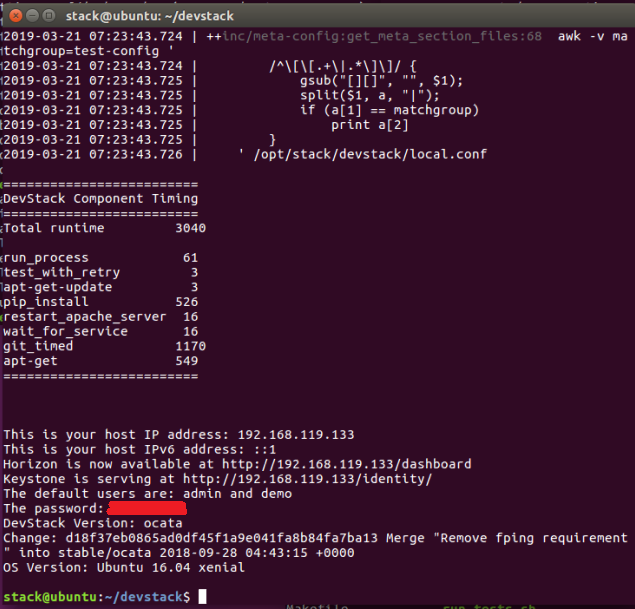








留言
張貼留言